Intro to the Command Line
Who Am I?
- Sam Richard
- Sr. Front End Developer, NBCUniversal
- Snugug on Twitter, GitHub, The Internet
- Co-Organizer of Team Sass, SassConf
Getting Started
OS X
Open /Applications/Utilities/Terminal
Keep in Dock for easy access.
Optionally, download and use iTerm 2
Unix
Search applications for Terminal
Keep in Launcher, if you have one, for easy access
Windows
Download Console 2
Extract Console.exe
Add Console.exe shortcut to Desktop
Open Console.exe, go to Edit->Settings and set the shell to PowerShell (C:\WINDOWS\system32\WindowsPowerShell\v1.0\powershell.exe)
Set the Startup dir to your User directory
Restart Console.exe
Getting Help
Manual
man {command}: Opens manual page for command. Move up/down with arrow keys, press q to quit

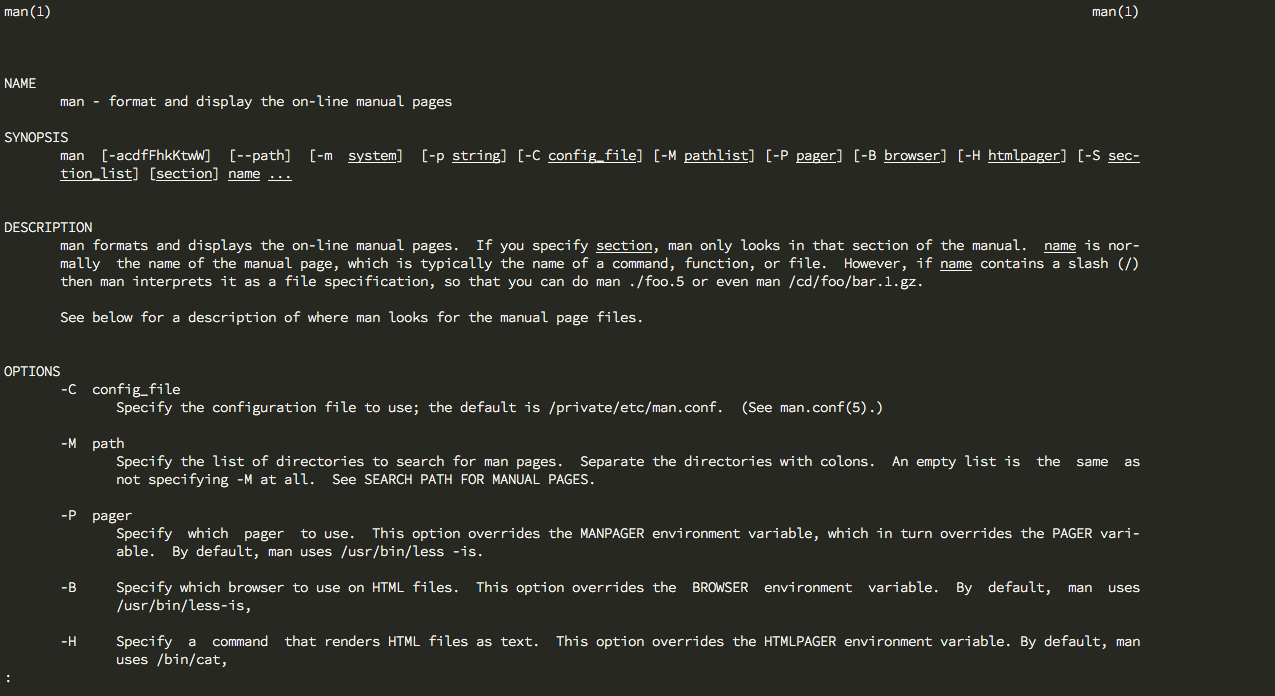
Looking Around
Listing What's Visible
ls: List all non-hidden files/folders

Listing Everything
ls -a: List all files/folders

Listing With Details
ls -l: Details list of available files/folders
Can be combined with -a
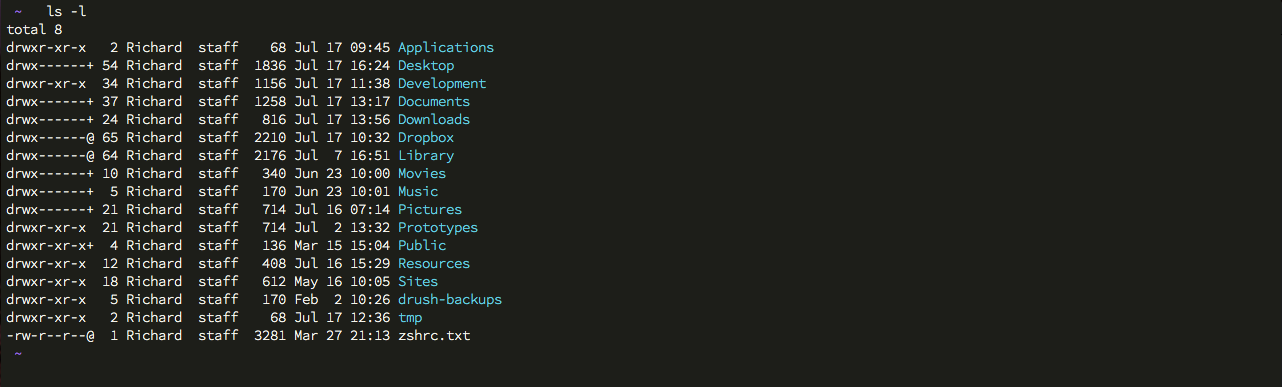
Moving Around
Current Path
pwd: Displays your current path.
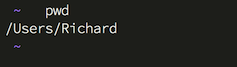
Changing Directory
cd: Changes directory to entered directory (case sensitive)
Folders with spaces in name need to escape space: foo\ bar
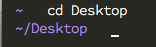
Current Directory
.: Starts at the current directory
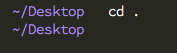
Moving Backward
..: Steps back a directory
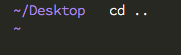
User Directory
~: Start at your user directory
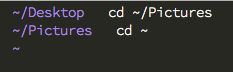
Files and Folders
Creating Folders
mkdir {folder-name}: Makes a folder.
Folders with spaces in name need to escape space: foo\ bar
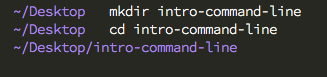
Removing Empty Folders
rmdir {folder-name}: Removes an empty directory
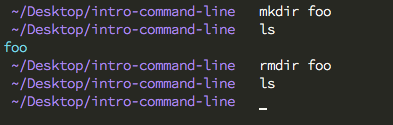
Creating Files
touch {file-name} (Windows: New-Item {file-name} -type file: Will check to see if a file exists and, if it doesn't, create it

Reading and Writing To Files
echo "{content}" >: Will write content to a file
cat: Will preview content in a file
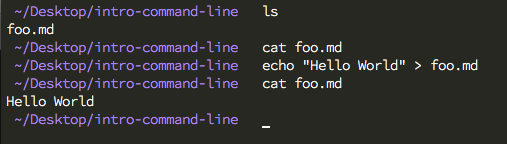
Moving and Renaming Files
mv: Moves a file. Can rename while moving by changing file extension
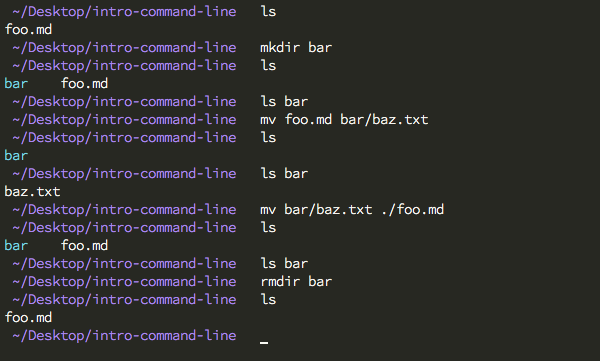
Removing Files
rm: Deletes file (does not move to trash, cannot undo)
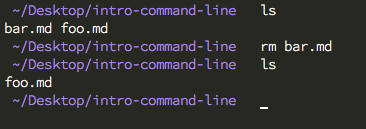
Removing Full Folders
rm -r: Deletes a not-empty directory (does not move to trash, cannot undo)
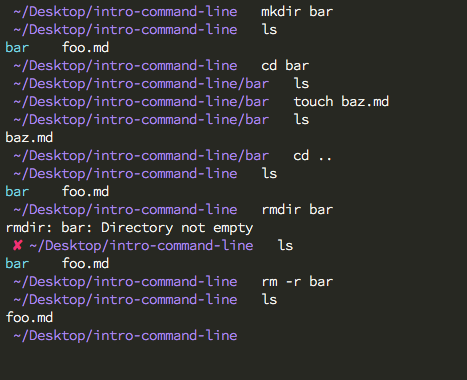
Opening Files and Folders
- OS X:
open {file-or-folder} - Linux:
nautilus {file-or-folder} - Windows:
ii {file-or-folder}
Opens a file or folder. Opening . will open the current directory
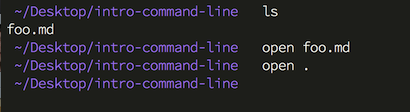
Searching
Finding Files and Folders
find {file-name} (Windows: Get-ChildItem {file-name}: Finds files and folders. Use -type for specific types and -name for the name of files on non-Windows systems.
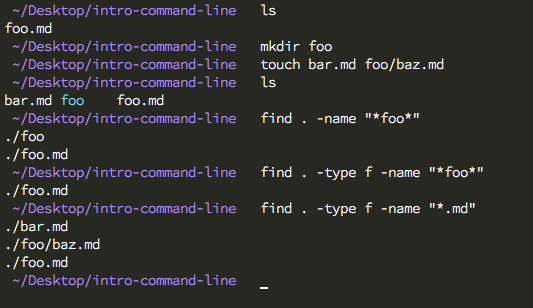
Finding Content
grep "{search-term}" (Windows: select-string .\*.* -pattern "{search-term}": Find content inside of files. Use -n for line numbers, -r to search recursively
clear
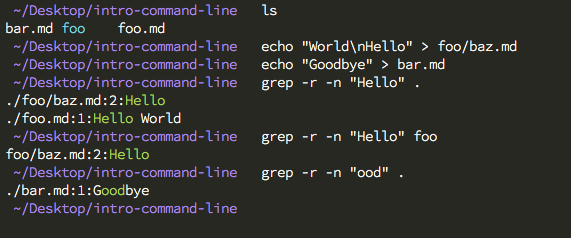
Combining Searches
|: Pipe. Generic way of passing the results from one command to another
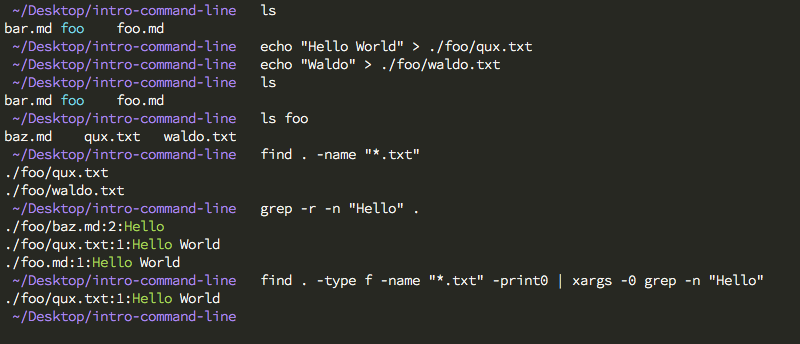
Thank You
Slides available at
http://snugug.github.io/Intro-Command-Line